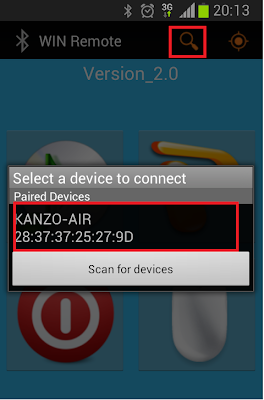(如您的版本是1.2,請先更新至2.0以上版本,然後重新下載第2步的電腦端程式)
1 安裝JAVA執行程式,請至下面連結下載
Download
2 下載電腦端程式WINRemoteService_1.0.rar,然後解壓縮,會看到有三個檔案(winremote_1.0_x64, winremote_1.0_x86, WINRemoteService_1.0, 前二者為32位元及64位元的程式庫,第三個就是執行檔)
Download
3 藍芽配對,先點選右上角案鈕,然後選擇"是"

進入控制台\硬體和音效\新增Bluetooth裝置,此時會電腦已找到您的手機(我的是GT-I9300),
然後點選按下一步
看到配對碼後一樣按下一步
在上個步驟後,手機端會出現對畫框如下,按下確定,即完成配對設定,

****上述這些設定只需做一次即可****
=========================================================
如何使用
1.點擊電腦端的WINRemoteService_1.0,來開啟服務
(少數的使用者會看到WINRemoteService_1.0變成RAR, 如果是的話,請點選此檔案,及按滑鼠右鍵,然後選"開啟檔案",最後選擇"JAVA(TM) platform SE binary)
2.點選右上角的按鈕,然後點選裝置名稱(KANZO-AIR是我的電腦名稱)

3.連接成功,可開始遙控嘍
=====================================================================
下載WIN遙控器連結:
http://powerpoint-remote844843.android.informer.com/1.2/
如有任何設定或操作上的問題,請留這或寫信給我